Warm regards the PAL Mustaufa Site, how can already see all the posting Mustaufa site yet??? Well, if not yet anyway at all should see ya ... Since the Mustaufa site insyaallah useful for all.
On this occasion we of the Mustaufa Site wants to share a little bit about how to make a simple tween motion animation with macromedia flash applications, would have been many who know and understand about this. Don't worry we will learn together here.
But before we make it we discuss in advance about the Tween Animation itself.
Tweening is the process of creating an animated movement by giving change in the shape or position of an object by specifying a start and end keyframe so it can form a new frames-frames. Tweening function is to move objects from one point to another.
The workings of the tweening is with how to determine the circumstances of the two points on the object the beginning and end, while macromedia flash makes a series of movements. The working principle of the motion tween animation is to create objects on the first and last frames, while frame-the frame of which will be created automatically.
Well, it's been explained now let's create animated motion tween ....
1. first we must make sure the tama-in laptop or PC we already installed Macromedia flash applications. If not then install dulu ya kok easy ...
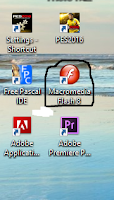
2. next go into macromedia flash applications with left click twice on the icon.
3. once we get into Macromedia flash to begin creating the animation we select flash document and click OK.
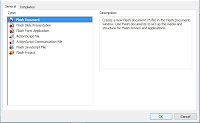
4. Rename layer 1 in the timeline into a layer of the ball.
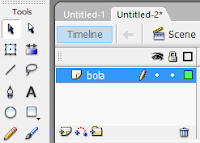
5. Next, we create an object ball or circle using the oval tool.
So can we make a circle shaped perfect us press Shift + drag the mouse.
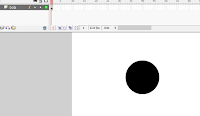
6. Right click on the ball and then select convert to symbol.
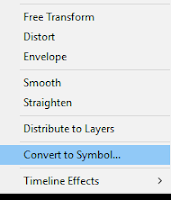
7. Change the column name to the ball and click Ok.
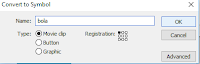
8. So that the display will appear like this.
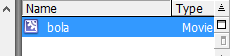
9. Next, at 25 frame right click and select insert key frame.
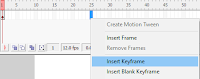
10. And it will be like this.
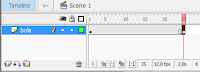
11. On the frame between 1 and 25 right click and select create motion tween.
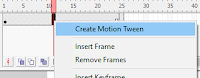
12. On frame 1 right side of the object to the slide.
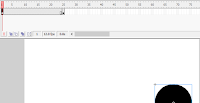
13. Then on the 25th frame to slide the object to the left side.
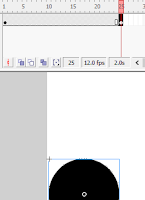
14. To check we can press enter. If it is so perfect then we can press CTRL + enter to move the animation.
15. Good luck ...
That's a little bit of knowledge can we convey, may be of benefit to all friends. And again I mengingtakan to visit the website Mustaufa site as there will be lots of new info every week.